I’ve built an VMWare ESXi Hypervisor server and my research showed the Adaptec 6805 RAID card as compatible but once I have finished building the system I got to the storage configuration my hard drives failed to appear. Not happy.

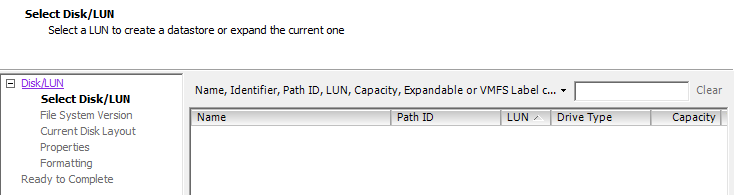
So my initial Googleing showed that I needed to create a custom installation media, figuring that seems like a lot of effort for something so small like a driver, so I continued to search and I found a nifty process for an LSI Raid card so then with a tiny bit of adjustments I’ve found the solution, and it was so easy even you can do it. Just follow the below steps:
Discover your management IP address, if you don’t know it, it’s displayed on your servers screen.
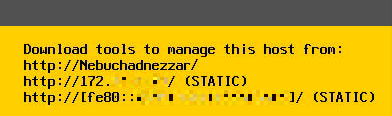
Enable SSH on your ESXi host, within the Troubleshooting Options
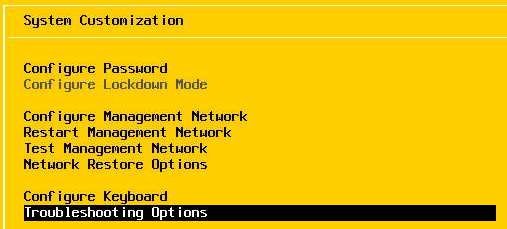
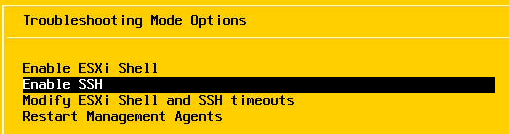
Download your driver files from the Adaptec site or from me directly (if you’ve got the same card) , mine was the vmware-esxi-drivers-scsi-aacraid-550.5.2.1.40700.-1.5.5.1331820.x86_64 so this will be used in further steps below.
Using FileZilla (or another file transfer program that supports SSH transfers) open your host and browse to the /tmp/ directory, and copy these files there.

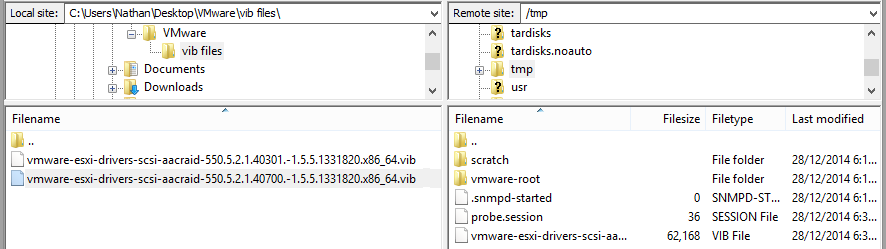
Now PuTTY into your system, and run a command within the /usr/bin directory that will install the vib file (type the bits in black).
login as: root
Using keyboard-interactive authentication.
Password:
The time and date of this login have been sent to the system logs.
VMware offers supported, powerful system administration tools. Please
see www.vmware.com/go/sysadmintools for details.
The ESXi Shell can be disabled by an administrative user. See the
vSphere Security documentation for more information.
~ # cd /usr/bin
/bin # esxcli software vib install -v /tmp/vmware-esxi-drivers-scsi-aacraid-550.
5.2.1.40700.-1.5.5.1331820.x86_64.vib
Installation Result
Message: The update completed successfully, but the system needs to be rebooted for the changes to be effective.
Reboot Required: true
VIBs Installed: Adaptec_Inc_bootbank_scsi-aacraid_5.5.5.2.1.40700-1OEM.550.0.0.1331820
VIBs Removed: VMware_bootbank_scsi-aacraid_1.1.5.1-9vmw.550.0.0.1331820
VIBs Skipped:
/bin # exit
and you’ll find your able to use your local disks
I hope this has been as helpful to you as it has me. Enjoy.
Feel welcome to shout out below if this has been helpful to you.
